The LaserKube software is stored in the machine’s memory. So it’s normal that you don’t have a CD-ROM or USB key with your LaserKube.
EZCad for LaserKube software only works on PCs running Windows 7/8/10/11.
You can also download EZCad from the following links:
- LaserKube L version: https: //laserkube.fr/wp-content/uploads/2022/11/LaserKube_Light.zip
Before continuing with this guide, please check that you have completed the previous steps:
Only then can you move on to installing the software.
How do I install the software?
There are 2 steps to installing the EZCad software that controls your LaserKube:
- Installing the software on your PC
- Installing the LaserKube driver.
The software license is stored in LaserKube (you don’t have physical access to it).
This means you can install the software on several different PCs without having to worry about transferring or installing any licenses.
The software will detect the license when LaserKube is connected to your PC via the USB cable.
If you start the EZCad software without having connected your PC to the machine, the software will start in “Demo” mode.
Installing EZCad software
When you connect LaserKube to your PC, you gain access to its internal memory. This is seen in your file explorer as a USB drive named LASERKUBE (Figure 5).

Open the USB drive named LASERKUBE and launch the installation by double-clicking Setup.exe (Figure 6).
The installation script will run in the background.
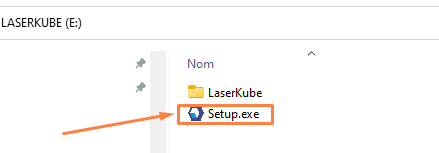
The software will be copied to your PC in the root of the C:/ drive.
You can check that the LaserKube directory has been created in the C:/ root folder (Figure 7).
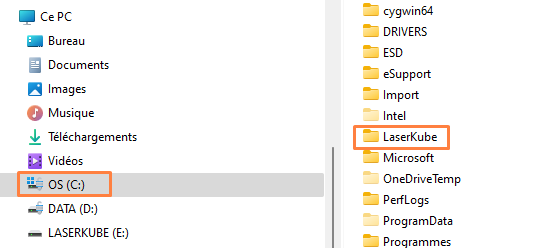
Installing the driver
When you connect LaserKube to your PC for the first time, it is not yet known to your computer.
You therefore need to install the driver.
The driver is located in the newly created directory on your PC. (C://LaserKube).
1ʳᵉ step: Open the device manager. (You can use the search function by clicking on the magnifying glass on your Windows system).
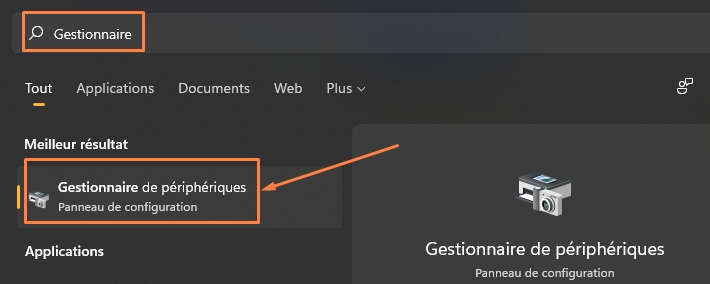
2ᵉ step: expand the “Other devices” section (if necessary), you will find that a device named USBLMCV2 has no driver (Figure 9).
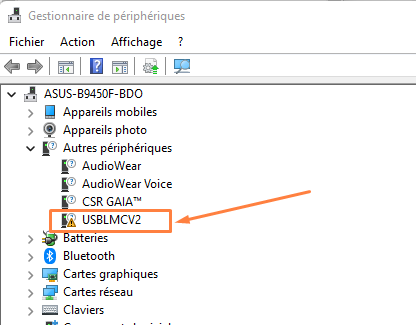
Right-click on the device and select “Update driver”.
Then click on “Browse my workstation” (Figure 10).
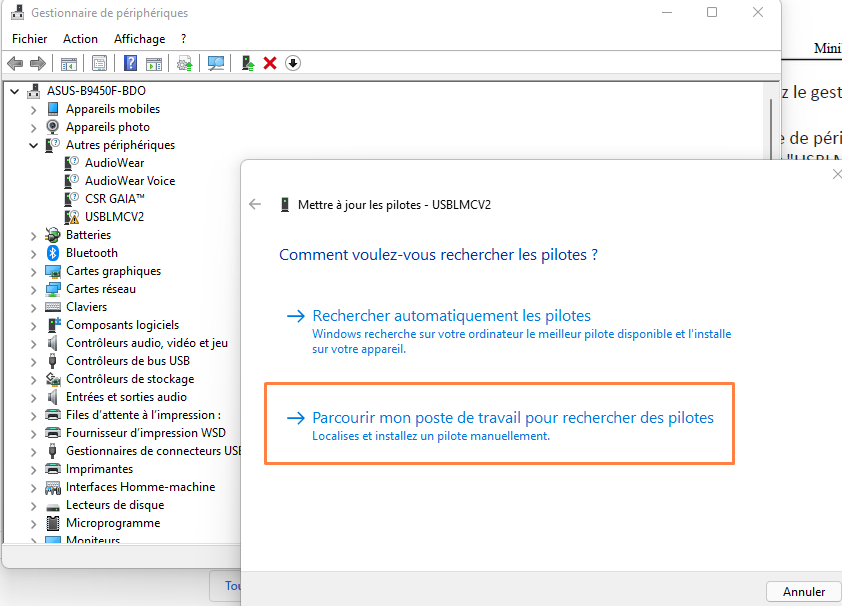
A new window will open (Figure 11), click on Browse to indicate the location of the recent LaserKube software installation, namely : C:\LaserKube.
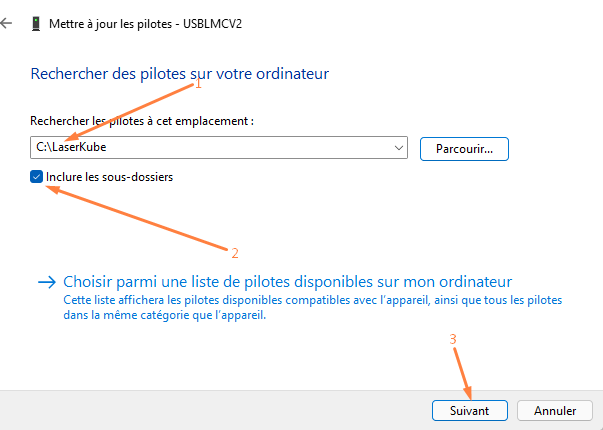
Click on the “Include subfolders” checkbox, then on the next button.
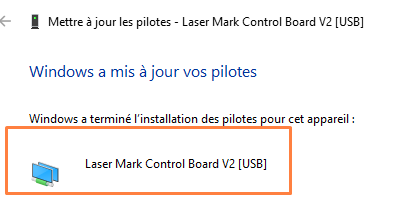
You can now close the Device Manager.
The LaserKube driver is installed.
Testing my installation
A link named LaserKube has been installed on your desktop (Figure 13).
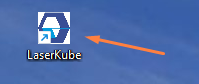
Double-click on this link to open the software.
Accept the terms of use, and the software will open a few seconds later.