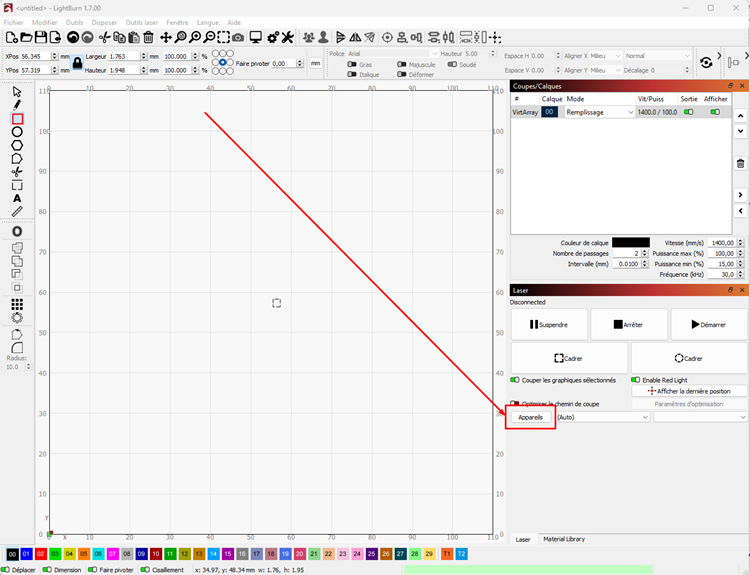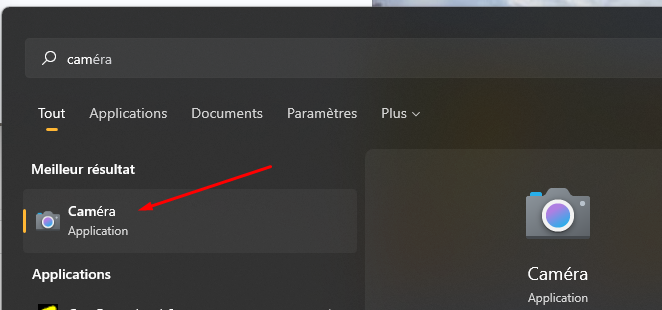We use cookies to ensure the proper functioning of the site, improve your experience, analyze traffic and optimize the performance of the site. Here you can select which ones you want to allow.
The storage or technical access is strictly necessary for the purpose of legitimate interest of allowing the use of a specific service explicitly requested by the subscriber or user, or for the sole purpose of carrying out the transmission of communication on an electronic communications network.
L’accès ou le stockage technique est nécessaire dans la finalité d’intérêt légitime de stocker des préférences qui ne sont pas demandées par l’abonné ou l’internaute.
Le stockage ou l’accès technique qui est utilisé exclusivement à des fins statistiques.
Storage or technical access that is used exclusively for anonymous statistical purposes. Absent a subpoena, voluntary compliance by your Internet Service Provider, or additional records from a third party, information stored or retrieved for this sole purpose cannot generally not be used to identify you.
Storage or technical access is necessary to create user profiles in order to send advertisements, or to track the user across a website or across websites for similar marketing purposes.